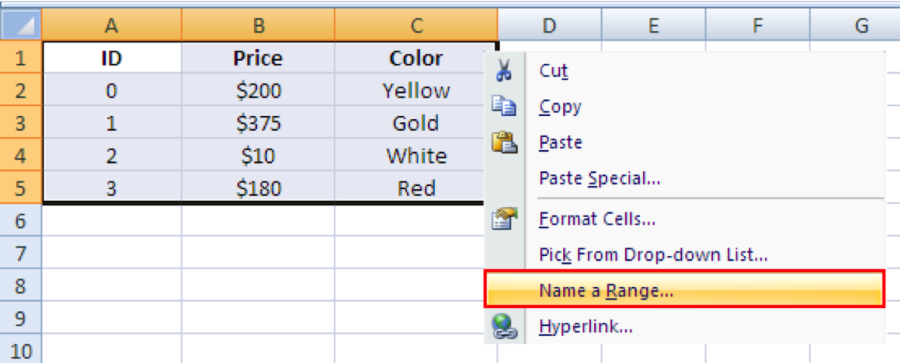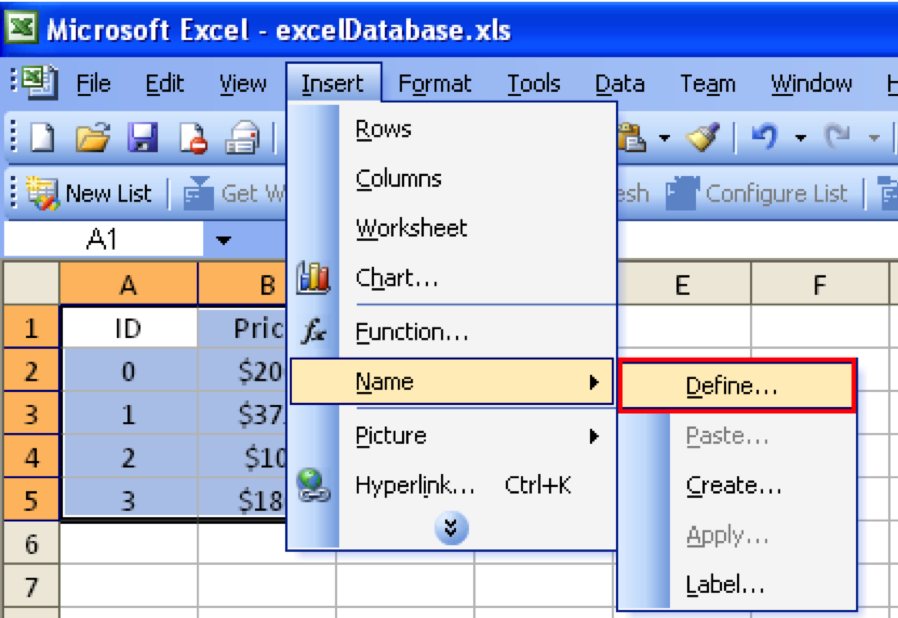Overview
This guide will cover various methods for connecting the platform with Excel files, including using:
- ODBC (Open Database Connectivity)
- ODBC Microsoft Excel Driver
- Configuring ODBC with a Data Source Name (DSN)
- Utilizing OleDB
, and utilizing OleDB. Each technique offers unique advantages and capabilities. Thus, ensuring that you can find choose the one most suitable approach for your specific needs.
On this page:
| Table of Contents | ||||
|---|---|---|---|---|
|
Using ODBC
This method option offers a standardized and widely supported method for connecting various applications to databases, ensuring . As a result, it ensures compatibility across diverse data sources. See In the following sections below to learn how to connect the platform with an Excel file in different Microsoft Excel you find guides to connect to different Microsoft Office versions.
Microsoft Office 365
To connect to a datasheet in Office 365, follow the steps below:
- Select the the cells to use as data.
- Access Formulas → Define Name.
- Choose Select Define Name.
- Name Define a name for the selection (for example ItemsTable) and the . The Excel file is will be ready to be useduse.
Microsoft Office 2007
To connect to a datasheet in Office 2007, follow the steps below:
- Select the the cells to use as data.
- Right click the selection and choose Name a Range.
- Name Define a name for the selection (for example ItemsTable) and the . The Excel file is will be ready to be useduse.
Microsoft Office 2003
To connect to a datasheet in Office 2003, follow the steps below:
- Select the the cells to use as data.
- Access Insert → Name.
- Choose Select Define.
- Name Define a name for the selection (for example ItemsTable) and the . The Excel file is will be ready to be useduse.
ODBC Microsoft Excel Driver
The ODBC Microsoft Excel Driver provides a dedicated driver for Excel , ensuring to ensure optimal performance and seamless integration with the Excel file format. To connect using this method, follow the steps below.:
- In the platform, access Datasets / Access Datasets → DBs.
- Click the plus icon.
- Fill in the Name field
- In the Provider field, select Odbc Data Provider.
- Choose Microsof Microsoft Excel Database in the Database field.
- Click OK
- In After returning to the data grid, click the Connection String column of related to the newly created row.
- Enter the path and filename to the file in the Dbq field.
Use the Test button to ensure the connection is correctly configured.
ODBC With A DSN
Using ODBC with a DSN allows for centralized management and easier maintenance of data source connections, simplifying the configuration process. To connect using this method, follow the steps below.
- Access your computer's Control Panel and search for ODBC Data Source Administrator.
- In the "ODBC Data Source Administrator" window, click Add.
- Select Microsoft Excel Driver (*.xls).
- Click Select Workbook and choose the Excel file that was previously created.
- Name the Data Source, For example excelDatasource (. For Write access, uncheck the Read Only checkbox).
- Now back in Back into the platform, access Datasets → / DBs.
- When creating Create a new DB choose choosing ODBC Data Provider as Provider. For Database,select ODBC using DSN.
- Click Ok OK.
- In After returning to the data grid, click the Connection String column of related to the newly created row.
- Enter the DSN (Data Source Name) in the DSN field.
OleDB
OleDB enables higher abstraction and flexibility when connecting to data sources, supporting a more comprehensive range of data access technologies and file formats. To connect using this method, follow the steps below.:
- Access Datasets / DBs and click the plus icon.
- Select When creating a new DB choose ODBC Data Provider as Provider .Choose and choose the Microsoft Excel Database as Database.
- Click OK.
- In After returning to the data grid, click the Connection String column of related to the newly created row.
- Enter the path and the name of the Excel (.xls) file to be used as the database in the Data Source field.
In this section
...:
| Page Tree | ||||
|---|---|---|---|---|
|