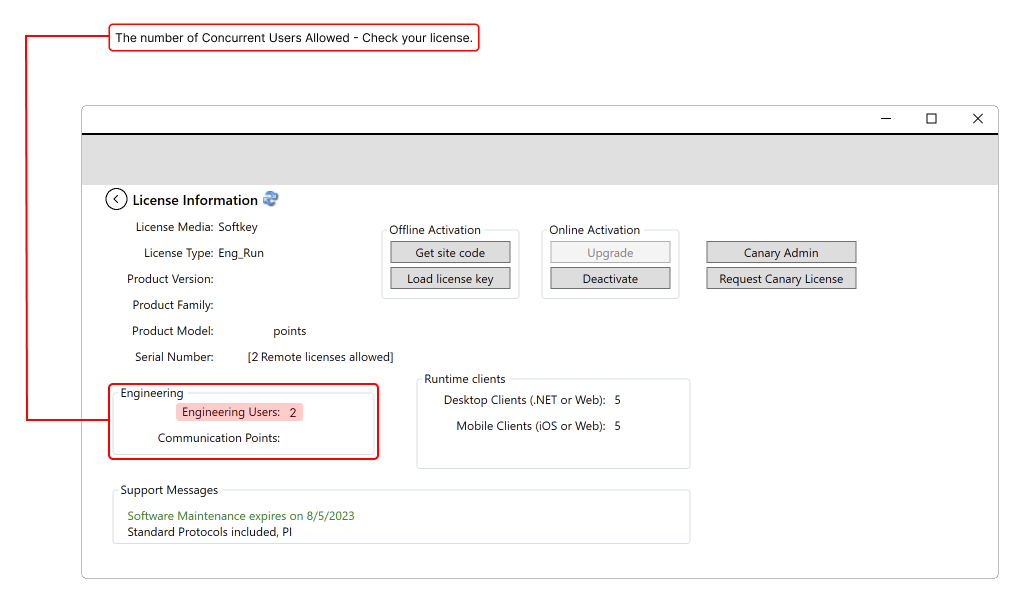Overview
The software platform provides several tools and features to support the development, deployment, and management of industrial automation solutions, ensuring productivity, collaboration, tracking, visibility, and end-to-end quality. Multi-User Collaborative Development refers to the feature that enables multiple users to work on the same solution simultaneously, allowing real-time collaboration and coordination between team members.
On this page:
| Table of Contents | ||||
|---|---|---|---|---|
|
Multi-User Collaborative Development
The software platform provides several tools and components to support the development, deployment, and management of industrial automation solutions, ensuring productivity, collaboration, tracking, visibility, and end-to-end quality.
Benefits
Multi-User Collaborative Development is a tool for teams working on industrial automation and control systems, improving the development process's speed, quality, and efficiency.
This page presents how to collaborate with other users during the Project Development.Easy Heading Macro headingIndent 40 navigationTitle On this page selector h2,h3 wrapNavigationText true navigationExpandOption disable-expand-collapse
Multi-User Collaborative Development
Engineering users can configure the server project by using workstations, which are Solution as workstations attached to the network , instead of having to work on the server itself.
Benefits
Speed up development by having a developers/engineers team working simultaneously in the same project — no need for merging or importing!
As long as the developers are on the same network, they can access their Solutions, keeping the server safer by reducing the number of people who need to log into it.
This The feature also allows developers to use a central shared repository and edit a project Solution even when remote remotely (not logged into the project Solution server itself).As long as the developers are
- Improved Productivity: By allowing multiple users to work on the same
- Solution simultaneously, Multi-User Collaborative Development increases the speed and efficiency of the development process.
- Better Collaboration: Teams can work together more effectively and share information and ideas in real time, leading to improved teamwork and coordination.
- Enhanced Version Control: Version control capabilities make it easy to track changes, revert to previous versions, and merge changes made by different users.
- Increased Visibility: With Multi-User Collaborative Development, team members have a clear view of what others are working on and can better understand the Solution's status as a whole.
- Improved Quality: By allowing frequent testing and feedback, Multi-User Collaborative Development can lead to higher quality and more robust systems.
Requirements
The computers must have the software platform installed and licensed. To check if you match the requirements, follow the steps below.
Licensing Server
To use this feature on all computers connected to the same network, the following configurations are required:
Server LicensingVerification
1. Open the Project Solution Management screen and click Your License.
2. The Engineering Users field shows the amount of concurrent engineering users that are supported by the current license.
3. On the Project Solution Server interface (Project Solution Management → Find ProjectsSolutions), set the Project Solution Server to http://localhost, instead of Local (Direct local file access, not using Project Solution Server)
| Info |
|---|
It is not possible to edit a project solution locally and remotely at the same time. If this occurs, anyone that who remotely connects to the Project Solution will view the project it as ReadOnly. For multiple engineering users to edit the same projectSolution, the project Solution server must also be connected to itself. |
WebServer Service Verification
Check if the WebServer service is running on both local and remote computers using the procedure described at Service Verification.
Running Projects
<explanation about sandbox test mode and run local>
You can run a project by:
.
For more information, see Running Projects.
In this section
...:
| Page Tree | ||||
|---|---|---|---|---|
|