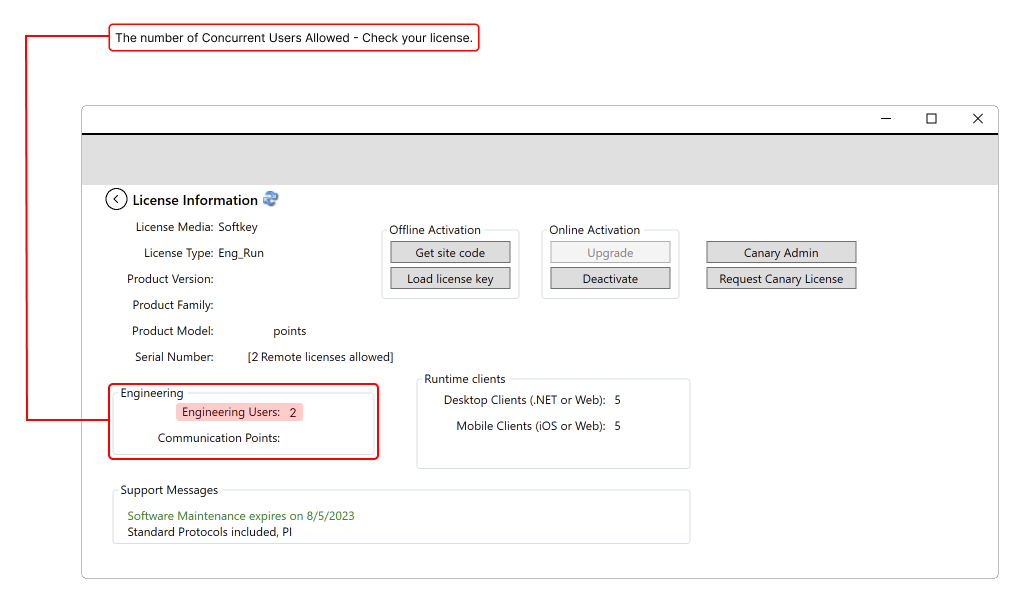Multi-User Collaborative Development
The software platform provides several tools and components to support industrial automation projects' development, deployment, and management, ensuring productivity, collaboration, tracking, visibility, and quality end-to-end.
Multi-User Collaborative Development is a feature that enables multiple users to work on the same project simultaneously, allowing for real-time collaboration and coordination between team members.
Benefits
Multi-User Collaborative Development is a valuable tool for teams working on industrial automation and control systems improving the development process's speed, quality, and efficiency. The engineering users can configure the server project as workstations that are attached to the network instead of having to work on the server itself. As long as the developers are on the same network, they can access their projects, keeping your server safer by reducing the number of people who need to log into it.
The feature also allows developers to use a central shared repository and edit a project even when remote (not logged into the project server itself).
Improved productivity
By allowing multiple users to work on the same project simultaneously, Multi-User Collaborative Development increases the speed and efficiency of the development process.
Better collaboration
Teams can work together more effectively and share information and ideas in real time, leading to improved teamwork and coordination.
Enhanced version control
Version control capabilities that make it easy to track changes, revert to previous versions, and merge changes made by different users.
Increased visibility
With Multi-User Collaborative Development, team members have a clear view of what others are working on and can better understand the project's status as a whole.
Improved quality
By allowing frequent testing and feedback, Multi-User Collaborative Development can lead to higher quality and more robust systems.
Requirements
The computers must have the software platform installed and licensed, to check if you match the requirements see the following:
Licensing Server Verification
1. Open the Project Management screen and click Your License.
2. The Engineering Users field shows the amount of concurrent engineering users that are supported by the current license.
3. On the Project Server interface (Project Management → Find Projects), set the Project Server to http://localhost, instead of Local (Direct local file access, not using Project Server)
It is not possible to edit a project locally and remotely at the same time. If this occurs, anyone that remotely connects to the Project will view the project as ReadOnly. For multiple engineering users to edit the same project, the project server must also be connected to itself.
WebServer Service Verification
Check if the WebServer service is running on both local and remote computers using the procedure described at Service Verification.
Running Projects
When running a project on software platform, the project is executed on the target system, and its behavior is determined by the inputs and outputs of the system. This process involves deploying the project to the target environment, either on a remote system or on a local computer, and then executing the project in run mode.
During the execution of the project, it provides tools for monitoring the project's behavior and performance, including real-time data on system inputs and outputs, communication protocols, and other key parameters. Additionally, the platform provides tools for making changes to the project, updating its configuration, and deploying the changes to the target environment.
Running projects involves several steps, including the following:
Development
In this step, you create and develop the automation project, this may involve designing the graphical user interface (GUI), configuring communication protocols, programming logic and algorithms, and testing the project in a sandbox environment.
A "sandbox" is a virtual environment that allows you to test and simulate your automation projects before deploying them to the real-world environment. This helps you to avoid potential problems and minimize downtime. The sandbox provides a safe and controlled environment for you to test and validate your projects, and it allows you to make changes and test new configurations.
"Test mode" refers to a mode of operation where the automation project runs in the sandbox environment, and its behavior can be tested and validated without affecting the real system. In this mode, you can simulate various scenarios and test different inputs and outputs to validate the project's behavior.
These tools, sandboxes, test mode, and run local, help you to validate your projects and minimize potential problems.
Deployment
After the project is developed, it can be deployed to the target environment. The deployment can be done to a remote system or to a local computer. This process involves creating a deployment package, which is a collection of all the necessary files and components required for the project to run. The deployment package can be transferred to the target environment and installed on the target system.
Execution
Once the project is deployed, it can be executed in either test mode or run mode. In test mode, the project runs in a sandbox environment, allowing you to simulate and test its behavior. In run mode, the project is executed on the target system, and its behavior is determined by the inputs and outputs of the system.
"Run local" refers to the mode of operation where the automation project is executed on the local computer, rather than being deployed to a remote system. This mode is useful for testing and debugging the project before deploying it to the target environment. In this mode, you can test the project's behavior and performance on your local computer and make any necessary changes before deploying it to the real-world environment.
Monitoring
During the execution of the project, you can monitor its behavior and performance using monitoring tools. This includes monitoring the status of communication protocols, system inputs and outputs, and other key parameters. The monitoring tools provide real-time data, enabling you to make informed decisions about the behavior of the system.
Maintenance
After the project is running, it may be necessary to perform maintenance and make changes to the project. The software platform provides a set of tools that allow you to make changes to the project, update its configuration, and deploy the changes to the target environment.
In conclusion, the platform provides all of tools and components that help you to develop, deploy, and run your automation projects, and to monitor their behavior and performance.
See Running Projects for complete documentation.
In this section...