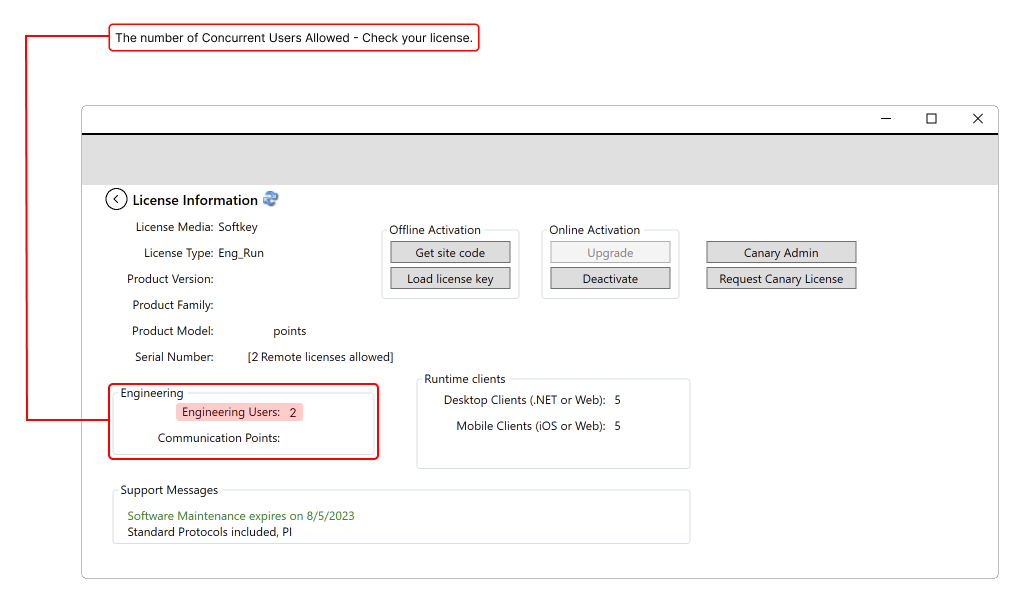Multi-User Collaborative Development
Engineering users can configure the server project by using workstations, which are attached to the network, instead of having to work on the server itself.
Benefits
Speed up development by having a developer/engineer team working simultaneously in the same project — no need for merging or importing!
The feature also allows developers to use a central shared repository and edit a project even when remote (not logged into the project server itself).
As long as the developers are on the same network, they can access their projects, keeping your server safer by reducing the number of people who need to log into it.
To use this feature on all computers connected to the same network, the following configurations are required:
Server Licensing Verification
1. Open the Project Management screen and click Your License.
2. The Engineering Users field shows the amount of concurrent engineering users that are supported by the current license.
3. On the Project Server interface (Project Management → Find Projects), set the Project Server to http://localhost, instead of Local (Direct local file access, not using Project Server)
It is not possible to edit a project locally and remotely at the same time. If this occurs, anyone that remotely connects to the Project will view the project as ReadOnly. For multiple engineering users to edit the same project, the project server must also be connected to itself.
WebServer Service Verification
Check if the WebServer service is running on both local and remote computers using the procedure described at Service Verification.
Running Projects
<explanation about sandbox test mode and run local>
You can run a project by:
- Using the Run button in Project Management.
- Starting the execution manually after you open the project for editing (Execute → Startup → Run Startup).
For more information, see Running Projects.
In this section...