This page presents how to collaborate with other users during the Project Development
Multi-User Collaborative Development
Engineering users can configure the server project by using workstations, which are attached to the network, instead of having to work on the server itself.
To use this feature on all computers connected to the same network, the following configurations are required:
Work Faster
Speed up development by having a developers/engineers team working simultaneously in the same project — no need for merging or importing!
Work Safer
Remote Engineering allows you to have developers utilize a central shared repository and edit a project even when remote (not logged into the project server itself).
As long as the developers are on the same network, they can get to their projects, keeping your server safer by reducing the number of people who need to directly and remotely log into it.
To use this feature on all computers connected to the same network, the following configurations are required:
Server Licensing Verification
Open the Welcome Screen and go to the License tab. You should see a square box with information on the license.
Under the Engineering User field, you will find the amount of concurrent engineering users that are supported by the current license.
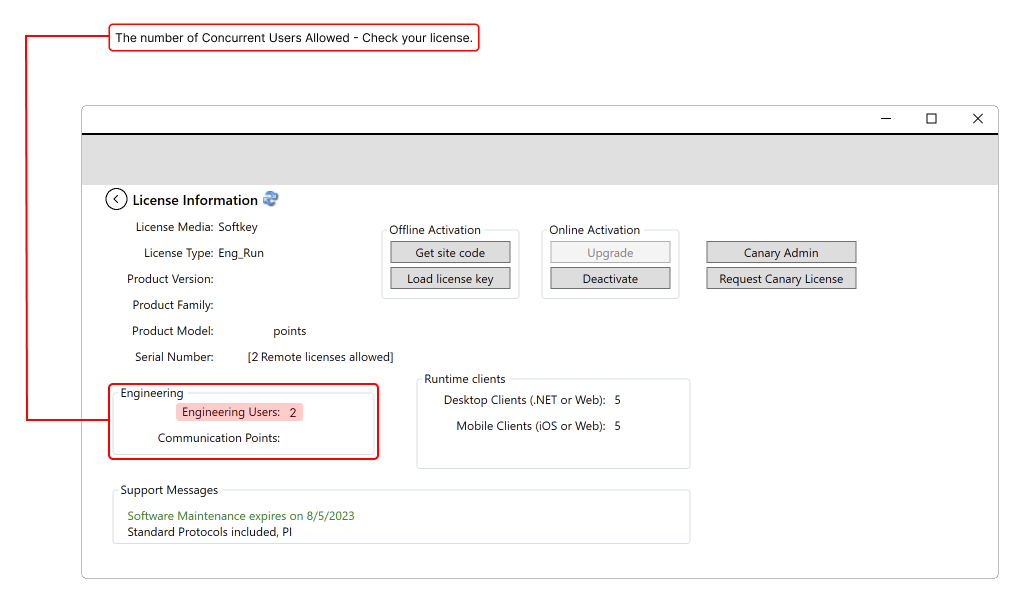
Setup the Project Server to Remote:Localhost, instead of Local (Direct local file access, not using Project Server)
A Project cannot be opened for editing on local and remote simultaneously. If this occurs, anyone that remotely connects to the Project will view the project as ReadOnly.
For multiple engineering users to edit the same project, the project server must also be connected to itself.  |
ProjectServer Service Verification
Check if the ProjectServer service is running on both local and remote computers using the procedure described at Service Verification.
Running Projects
<explanation about sandbox test mode and run local>
You can run a project in any of the following ways:
- Use the Run Project command button, or the Test Project
- Setup an Auto-Start option at the Server tab
- Start the execution manually after you open the Project for editing
Both Test Project and Run Project, will start the project execution. The difference is that the Test Project will use any testing configuration created in the Project, such as alternate database connections, and other tools that simplify the development and validation cycle of the Project.
For more information, see Running Projects section.